- January 26, 2024
- Blog
Sending WordPress Email through Gmail SMTP
The Simple Mail Transfer Protocol SMTP is a protocol for sending emails over the internet. This server is pivotal in managing email transfer tasks—encompassing sending, receiving, and relaying. The WordPress mail SMTP, employed by a vast user base exceeding over 3 million sites, substantially heightens email reliability. Using Gmail SMTP for sending emails for WordPress emails proves advantageous, leveraging its extensive usage to enhance deliverability and thwart emails from being relegated to spam folders.
The Gmail SMTP plugin provides a seamless authentication process, enabling users to send emails via Gmail’s SMTP server. It is the best SMTP server for sending bulk emails. Shared hosting servers often impose limitations on email functionalities, leading to potential issues such as blockages or missing emails without clear explanations.
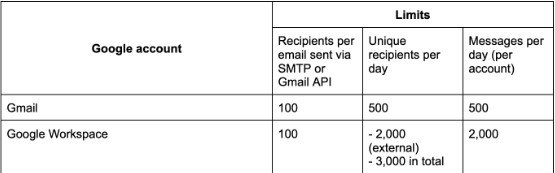
SMTP Gmail email sending limits for different Google accounts. (Source: WPForms.com)
This plugin acts as a solution, circumventing these constraints by channeling emails through Gmail’s SMTP server, ensuring a more robust and dependable email delivery system.
Gmail SMTP Features With OAuth 2.0 Encryption
To integrate Gmail SMTP features, the initial step involves registering an application within the Google Developers Console. During the launch, the application requests access to Google account data. Upon user consent, the application obtains credentials for Gmail API access. This credential acquisition paves the way for configuring a website to leverage Gmail’s SMTP server, ensuring heightened security through authentication using the OAuth 2.0 protocol.
Moreover, Gmail SMTP features extend beyond mere authentication, incorporating encryption protocols such as TLS/SSL for secure email transmission. These steps collectively empower users to seamlessly integrate Gmail’s robust email capabilities, emphasizing both privacy and encryption measures for enhanced data security. By utilizing OAuth 2.0 and encryption protocols, the integration of Gmail SMTP ensures a secure and reliable platform for sending emails, maintaining the integrity and confidentiality of user communications.
A Comprehensive Step-By-Step Guide For Mastering Gmail SMTP Configuration For WordPress
Configuring Gmail SMTP for your WordPress site involves several steps to ensure a secure and seamless email delivery system:
-
Project Creation in Google Developers Console:
Initiate the setup process by creating a new project in the Google Developers Console. This pivotal step lays the foundation for integrating Gmail SMTP features into your web application.
-
Enabling Gmail API and Generating OAuth Credentials:
Within the newly created project, enable the Gmail API and generate OAuth client credentials. These credentials serve as secure keys, facilitating your web application’s access to the Gmail API for email functionalities.
-
Consent Screen Configuration:
Configure a consent screen for the web application, providing essential details such as a Product Name and Privacy Policy URL. This step enhances transparency and trust for users interacting with your application.
-
Web Application Creation:
Once the consent screen is configured, proceed to create the web application. This involves navigating to the Gmail SMTP plugin settings in WordPress, a crucial bridge between your web app and Gmail’s infrastructure.
-
Setting Authorized Redirect URL and Client ID/Secret Integration:
In the Gmail SMTP plugin settings, set the Authorized Redirect URL to match the configured one. Complete the web app creation process and copy the newly generated Client ID and Client Secret into the plugin settings. These steps establish a secure and seamless connection between your web application and Gmail SMTP, ensuring efficient email functionality.
-
Gmail SMTP settings:
Within the Gmail SMTP settings, users need to input crucial information to facilitate seamless email transmission from their web application. These settings play a pivotal role in configuring the parameters for outgoing emails.
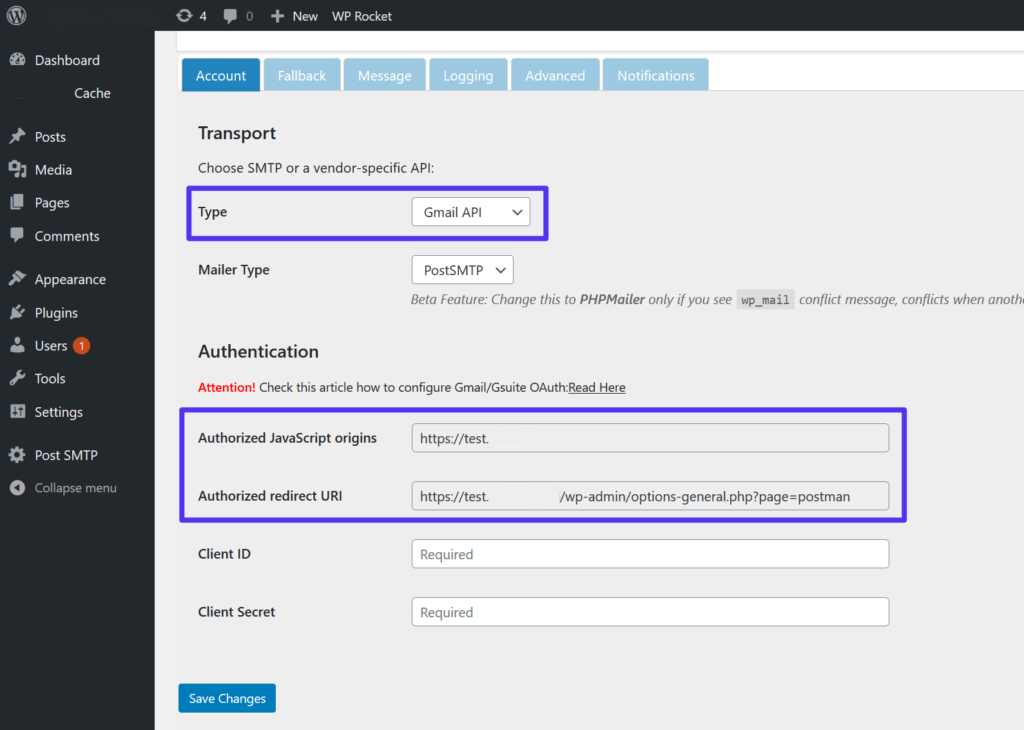
-
Essential Details Input:
Provide essential details, including the OAuth Email Address, which corresponds to the email used in the Google Developers Console. This ensures a synchronized authentication process for SMTP access. Additionally, input the From Email Address and From Name, determining the sender’s details for outgoing emails, thereby personalizing the communication.
-
Encryption Type and SMTP Port Configuration:
Select the desired encryption type, with TLS recommended for enhanced security. Users have the flexibility to choose between TLS and SSL protocols. Specify the SMTP port based on the chosen encryption type—587 for TLS and 465 for SSL—ensuring compatibility and secure data transmission.
-
Optional SSL Certificate Verification:
An optional feature allows users to disable SSL Certificate Verification. This is particularly useful in cases where PHP 5.6 may display warnings or errors for improperly configured SSL certificates. This option streamlines compatibility and ensures a smoother integration process.
-
Saving Settings and Authorization:
After configuring the Gmail SMTP settings, save the changes. This action authorizes the application to access the Gmail API, a crucial step that empowers the plugin to take control of outgoing emails from the web application.
-
Key Parameters for Seamless Integration:
Highlighted parameters, such as the Authorized Redirect URI, Client ID, and Client Secret, play a key role in ensuring the seamless integration of the web application with Gmail’s SMTP server. These identifiers are fundamental in establishing a secure and reliable connection between the application and Gmail’s infrastructure, allowing for efficient email functionality.
-
Testing the functionality of Gmail SMTP:
After configuring the Gmail SMTP plugin for your WordPress site, it is crucial to verify its functionality through a testing process. This step ensures that the plugin is seamlessly integrated and operational, guaranteeing reliable email transmission.
-
Sending a Test Email:
Users initiate the testing phase by sending a test email using the configured Gmail SMTP settings. This allows them to assess the performance and effectiveness of the plugin in facilitating email communication from their WordPress site.
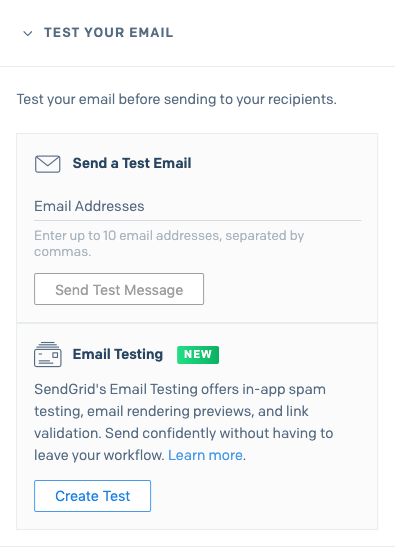
-
Essential Test Email Details:
During the test, users input essential details such as the recipient’s email address, email subject, and the body of the email. These parameters mimic real-world scenarios and help evaluate the plugin’s ability to transmit emails accurately.
-
Verification of Configured Settings:
The primary objective of the test is to verify that the configured settings, including OAuth authentication, encryption preferences, and SMTP port configurations, are operational. Successful transmission of the test email confirms that the Gmail SMTP plugin is effectively integrated with the WordPress site.
-
Ensuring Successful Integration:
By conducting this test, users can confidently ensure the successful integration of the Gmail SMTP plugin with their WordPress site. Any issues or discrepancies can be identified and addressed during the testing phase, ensuring a robust and dependable email delivery system for the web application.
The step-by-step process outlined for Gmail SMTP configuration involves creating a project in Google Developers Console, obtaining API credentials, configuring consent screens, and integrating these settings into the Gmail SMTP plugin on your WordPress site. Testing the setup with a test email adds a final layer of verification, ensuring that the configured Gmail SMTP plugin functions seamlessly for outgoing emails from your WordPress site. You can also surf the internet for free SMTP servers for sending emails online.
The Distinctive Features Of The Gmail SMTP Plugin:
The Gmail SMTP plugin distinguishes itself by employing the OAuth 2.0 protocol, ensuring a secure login without requiring manual entry of usernames or passwords. It utilizes PHP Mailer, a widely used library for PHP’s mail function, also integral to WordPress’s core email system. By leveraging “wp_mail,” the plugin retains default mail function benefits.
Importantly, it eliminates the need to enable “Allow less secure apps” on Gmail accounts, addressing SMTP connection issues arising from Google’s XOAUTH2 authentication implementation since December 2014. Most SMTP plugins still face challenges due to authentication via username and password.
Summing Up
In conclusion, utilizing Gmail SMTP for sending WordPress emails offers a robust solution to enhance reliability and security in email delivery. The integration of OAuth 2.0 authorization ensures a secure login process without manual entry of credentials, distinguishing the Gmail SMTP plugin as a secure and user-friendly choice. These meticulous configurations, including OAuth details, encryption preferences, and port settings, collectively contribute to a secure and dependable email delivery system.
The plugin’s use of PHP Mailer and adherence to WordPress’s core email system further solidify its reliability. By eliminating the need for “Allow less secure apps” on Gmail accounts, the Gmail SMTP plugin addresses authentication challenges faced by other SMTP plugins, offering a sophisticated and hassle-free solution for outgoing emails from WordPress sites.



Comments (02)